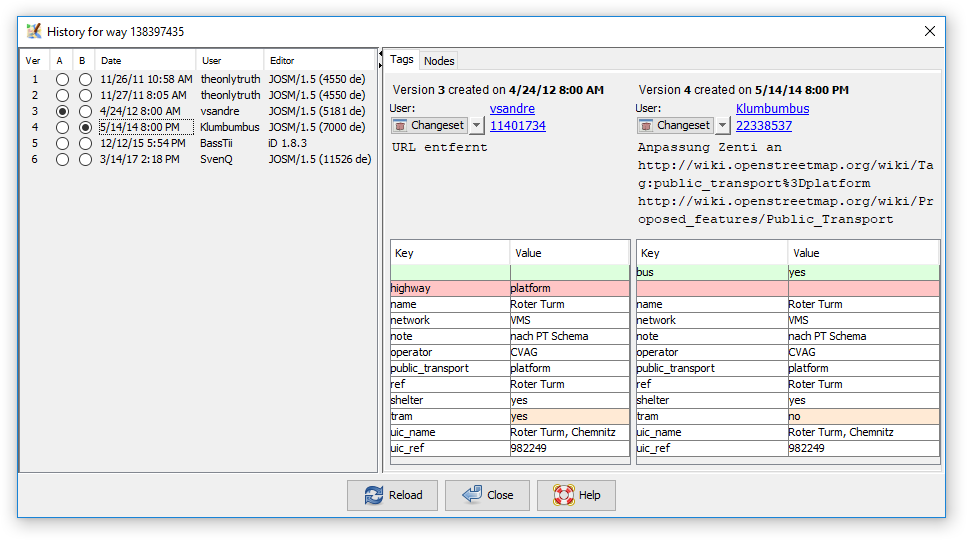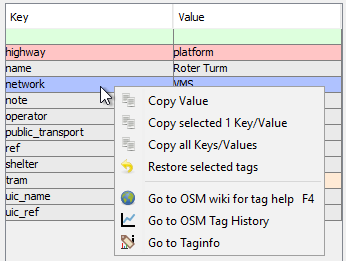| Version 5 (modified by , 7 years ago) ( diff ) |
|---|
Translation is incomplete
他の言語:
目次
表示 > 履歴
OSMのノードやウェイ、リレーションに関する履歴の情報を履歴ブラウザに表示します。
Activation steps
- using a shortcut
- using control buttons in Selection window
- using View menu
Overview
- On the left a list of object versions is displayed. Two versions (A and B) are marked with a dot. You can manually place both dots or click on a date or user name to place two dots at once. You can also use the up and down arrows on your keyboard to move the dots up and down.
- The right part
- Top parts
- Tags tab
- one of three tabs - depending on the object type which is selected
- Bottom part is halved in two vertical panels and depending on active tab, items are marked using colours:
- Green - for anything "new" (node) or "added" (tags)
- Red - for anything "old" (node) or "removed" (tags)
- Orange - node was replaced with other node (node) tag or value part was changed (tags)
- Yellow - used to indicate that way was reversed (details below)
- Top parts
Basic information about a version
The History Browser displays basic information about each object version:
- the object id, the unique number of the object (displayed in the window title bar)
- the version id, the unique version number the OSM server assigned to this object version (1, 2, 3,...)
- the date of creation
- the user who created this version. Click on the link to launch a browser with additional information about the user.
- the changeset id, i.e. the unique number of the changeset in which this object version was created. Click on the link to launch a browser with additional information about the changeset at osm.org. Click on the
Changeset Button to open the Changeset Manager Dialog. Click on the arrow on the right of the Changeset button to get a list of links to other external changeset viewers.
- the number of comments of the changeset discussion (if availible) with this icon:

- the changeset comment (if availible)
- the changeset source tag (if availible)
- the changeset imagery_used tag (if availible)
- the object tags
Context menu
Via a right click on one of the tags you get the following context menu:
Second tab may change depending on selection
If a node was selected, coordinates tab
The Coordinates tab displays the longitude and the latitude of the node and the distance of the coordinates of the two selected versions. Additionally version A is highlighted as a red circle and version B as a green circle on the map below.
If a way was selected, nodes tab
The Nodes tab displays all nodes of the way with their id.
The arrow down or arrow up in the heading of the table indicates if the nodes are displayed from first to last or vice versa. This helps to easier inspect reverted ways.
Not reversed way
Note that both arrows are down:
Reversed way
If you revert the direction of a way, not all the nodes are reordered in this view, but just the arrow switches and the nodes which are in reversed order get a yellow background.
In the last change of this way (which is by the way not yet uploaded in this case) the way was reversed, one node removed and two nodes added:
If a relation was selected, members tab
The Members tab displays all members of the relation with their id, an icon of their object type and (if set) their role.