Languages:
Table of Content
Map Paint Styles panel
Keyboard shortcut:
Alt+Shift+M — one of the JOSM panels
It presents a list of map styles.
List of available Map Styles

Settings of individual style
See Style settings
Control elements
Activate
Turn selected styles on or off. Can also be done by clicking the checkbox in front of each entry. The first entry (Wireframe View) is special, it cannot be combined with any other style and it cannot be moved up and down or removed from the list.
Up / Down
/
Move the selected entries up or down. Styles sources are applied top to bottom, so lower entries can override upper entries.
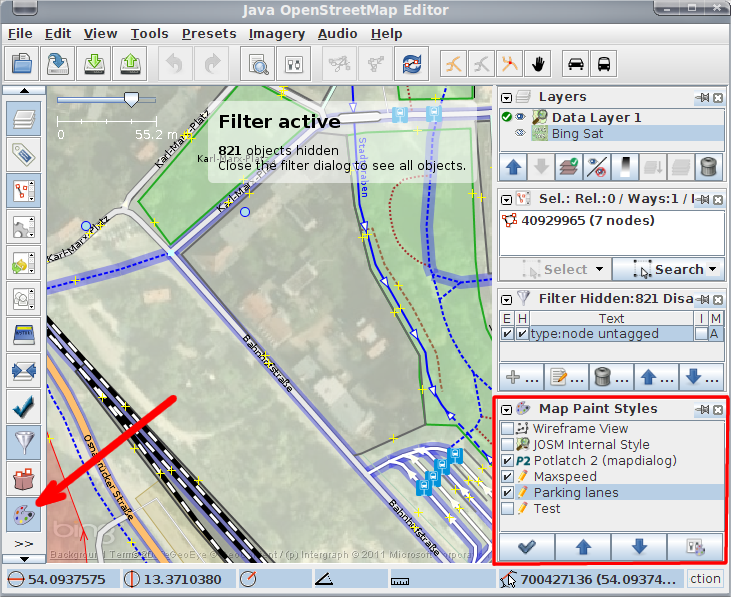
Right click Menu
Right click on any entry for further options
Reload from File

Save as…
Save a copy of the style to file. The copy will be added to the list of styles. You can open the file in a text editor and do some changes.
Info

- info
- General info on the style source (Title, URL, ...)
- Errors
-
If there are major errors when loading the style (e.g. syntax errors), you can inspect the error log in this tab. Style sources that have errors are marked with a small
-sign in the main view.
- Warnings
-
If there are minor errors when loading the style (e.g. missing icons), you can inspect the warning log in this tab. Style sources that have warnings are marked with a small
-sign in the main view.
- Source
- Here you can quickly look up the source code of the style. It is read-only, but you can copy text to your own custom styles.
Debug Map Styles
There is an experimental feature to debug the style generation process. Select one object and in the View menu click "Advanced Info" (or use Ctrl+I). Then select the map style tab. Note that output might not be 100% complete, e.g. some properties of the generated styles are not shown.
Back to Windows menu
Back to Sidebar
Back to Main Menu
Back to Main Help
Attachments (2)
- JOSM_Map-Style-Dialog.png (349.3 KB ) - added by 14 years ago.
- style-settings.png (27.6 KB ) - added by 9 years ago.
Download all attachments as: .zip


