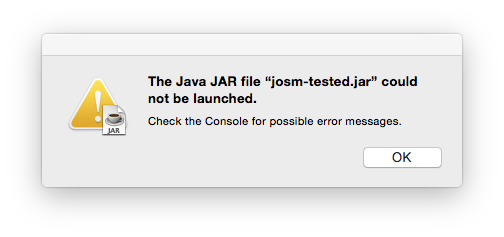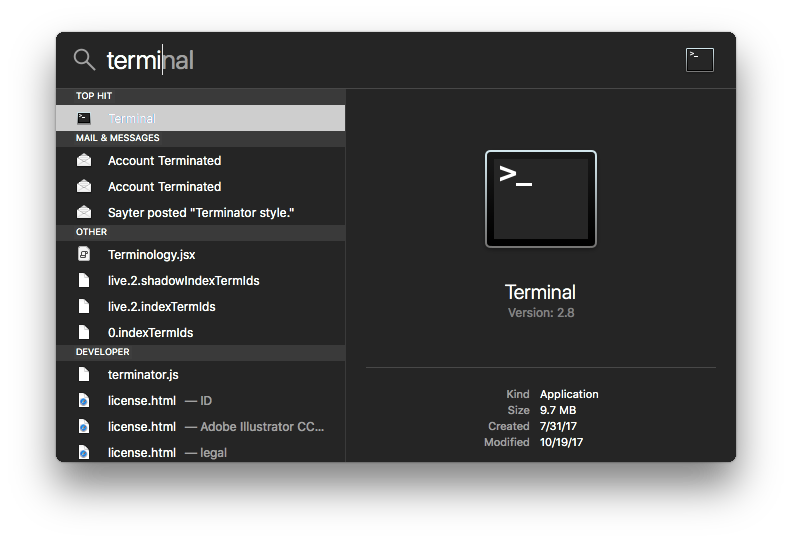Languages:
- Deutsch
- English
- français
- Nederlands
- русский
- українська
Table of Content
Read Recommended options first.
Running
A working Java Runtime Environment version 11 or newer is needed to run JOSM.
Microsoft Windows
Double click on the jar file.
If this does not work, you probably need to install the Java Runtime Environment.
To avoid the Java console windows staying open, you can use javaw.exe instead of java.exe.
Be careful if you run a 64-bit version of Windows, the Java Runtime (update every month) may be installed in 64-bit when visiting the Java website with a 64-bit version of your browser, or in 32-bit otherwise. Both Java platforms will coexist on the PC, but by default the file associations will run first the 32-bit version, creating VMs limited to a maximum of 247MB (if your VM size reaches this limit, due to the volume of data loaded, JOSM may become very slow or unresponsive).
But, the JAR extension will only be launched with the 32-bit version of the Java Runtime ("\Program files (x86)\bin" folder, instead of "\Program files\bin" for the 64-bit version) since the v8u66 if both versions are installed.
Visit the www.java.com main site, choose to download java ... and chose the i586 package. You can keep the 64-bit package because it is not installed at the same location than the 32-bit (i586) package.
If only a 64-bit version of Java is installed on a 64-bit version of Windows (and with a Java version higher or equal to the minimum version specified in the JNLP if you use JavaWebStart to download/update and launch JOSM), JOSM will start automatically in a 64-bit Java VM (with more memory available to handle larger volumes of data, and better performance). Otherwise, it will launch in a 32-bit Java VM, unless you add VM parameters to the command line to locate and use the 64-bit version of Java.
But you may also uninstall any 32-bit versions of Java if you don't need applets in a 32-bit browser (the 32-bit version of Java remains useful when using an old 32-bit browser for using applets in web pages, or for 32-bit OSes where this is the only choice available on the web or in standalone usage).
Linux / *BSD
See also: HowTo JOSM-under-Linux
- packages
- In some Distributions, prepacked packages exist to install JOSM with your favorite package manager from the repositories. Although these packages might be a bit older than the .jar files on the main page, they usually fit better into the environment and install dependencies and a starter in the menu automatically.
Note: There is no problem with installing the prepacked package and still using the .jar files listed above but be careful with additional packages like josm-plugins (see #7483).
For SUSE and Ubuntu/Debian, there are also packages on this page available ( SUSE, Ubuntu). If there exists no package or you do not want to use it you can download the JOSM .jar file from the main page (tested or latest version) or build it from source.
- using the shell
-
Go to the directory where the josm-latest.jar is and type
to launch. Replace
java -jar josm-latest.jar
josm-latest.jarwith the name of the jar file you loaded, e.G.josm.jarfor releases.
If this doesn't help, try to set your JAVA_HOME variable to the java location (the root location, not the bin. As example:
export JAVA_HOME=/usr/lib/jvm/default-java java -jar ''josm.jar''
See also command line options and Josm under Linux Howto for additional info.
- KDE
- There is a tutorial on how to setup your environment to start jar-files by clicking on them.
- GNOME
- Right-click on the JAR file, and select Open with "OpenJDK11 Runtime", or whatever Java version you have.
- XGL/Compiz
-
Type this into a shell:
as described here: http://kubasik.net/blog/index.php/2006/06/19/java-sun-150-and-xglcompiz-on-ubuntu/
export AWT_TOOLKIT=MToolkit && java -jar josm-test.jar
MacOS
- If you have downloaded
josm-latest.jaryou can start JOSM by clicking on the josm-latest.jar file in the MacOS Finder (you might get the warning that you are about to open a file from the internet - just accept).
This way to start JOSM should be sufficient in most cases.
- If you are running Mountain Lion, you will need to temporarily disable Gatekeeper. Otherwise, you will be unable to open josm and upon launching josm, receive the error message "JOSM.app is damaged and can't be opened. You should move it to the Trash". Disable Gatekeeper by opening System Preferences > Security & Privacy, and setting 'Allow applications downloaded from:' to 'Anywhere'. Once you open the application, you can re-enable gatekeeper, and it appears that JOSM will open again without a problem. See this and #7904 for more information.
- If you get "The Java JAR file could not be launched", chances are you are running an old Java version. Run from a terminal to check, as nothing appears in the system log.
- If you need to supply parameters (e.g. -Xmx2048M to run with more Java memory) you can use the MacOS "Terminal":
Start the "Terminal" application (e.g. by typing "Terminal" into the Spotlight Search, ⌘+space)
- Now you have two options:
- type in the following command and press "Enter" to start JOSM without any special java options (simply starts up JOSM like under point 1):
Whereas "FOLDER" should be replaced by the name of the folder you have josm-latest.jar downloaded to. If you have downloaded it to the standard Mac OS X "Downloads" Folder it would look like:
java -jar FOLDER/josm-latest.jar
java -jar Downloads/josm-latest.jar
- type in the following command and press "Enter" to start JOSM without any special java options (simply starts up JOSM like under point 1):
See also
Attachments (2)
-
OSX_Error.png
(28.0 KB
) - added by 10 years ago.
Error message from Mac OS X : In this case using Java 6 rather than Java 7.
-
SearchTerminal.png
(83.4 KB
) - added by 7 years ago.
How to find macOS Terminal
Download all attachments as: .zip