Languages:
- English
- français
- Nederlands
Table of Content
Preferences > OSM Data
Settings controlling the drawing of OSM Data.
Some settings are only displayed in expert mode.
Segment drawing options
- Draw Direction Arrows
-
Draw direction hints for way segments.
Small arrows at the end of each segment show the direction in which it was drawn.
Advance preference:draw.segment.direction
With Only on the head of a way arrows are drawn only at the end of a way.
Advance preference:draw.segment.head_only
- Draw oneway arrows
-
Draw arrows in the direction of oneways and other directed features.
For some ways that have direction dependent tags (like oneway) multiple oneway arrows can be drawn on the way.
Advance preference:draw.oneway
- Draw segment order numbers
-
Draw the order numbers of all segments within their way.
Advance preference:draw.segment.order_number
- Draw segment order numbers on selected way
-
Draw the order numbers only for ways in the Selection.
Advance preference:draw.segment.order_number.on_selected
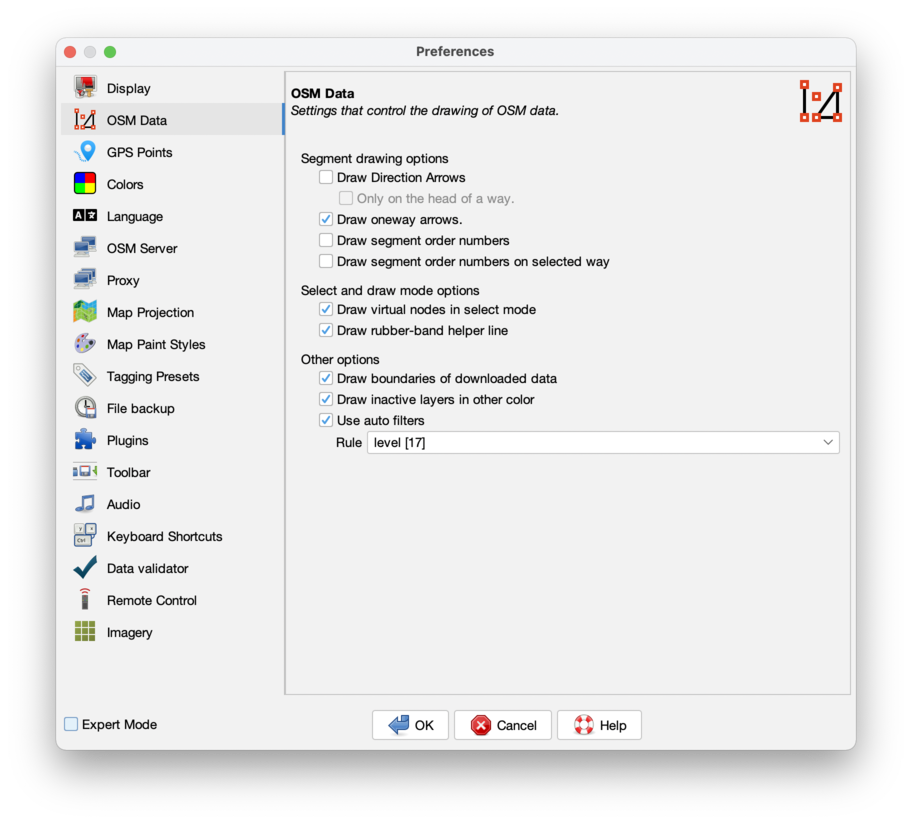
Select and draw mode options
- Draw virtual nodes in select mode
-
Draw virtual nodes in select mode for easy way modification.
Allows to add nodes by dragging the cross in the middle of each way segment in Select or Lasso modes.
Advance preference:mappaint.node.virtual-size
- Draw rubber-band helper line
-
A variable segment between the last set node and the mouse pointer is shown in Draw mode.
Advance preference:draw.helper-line
Options that affect drawing performance
These options are only available in Expert mode.
- Smooth map graphics (antialiasing)
-
Apply antialiasing to the map view resulting in a smoother appearance.
Advance preference:mappaint.use-antialiasing
- Smooth map graphics in wireframe mode (antialiasing)
-
Apply antialiasing to the map view in wireframe mode resulting in a smoother appearance.
Advance preference:mappaint.wireframe.use-antialiasing
- Highlight target ways and nodes
-
Highlight target nodes and ways while drawing or selecting.
Other objects glow when they are in the catch radius of the mouse pointer.
Advance preference:draw.target-highlight
- Draw only outlines of areas
-
This option suppresses the filling of areas, overriding anything specified in the active styles.
Advance preference:draw.data.area_outline_only
- Hide labels while dragging the map
-
This option hides the textual labels of OSM objects while dragging the map.
Advance preference:mappaint.hide.labels.while.dragging

Other options
- Draw boundaries of downloaded data
-
Draw the boundaries of data loaded from the server.
When downloading an area you get and see all the data within the rectangular bounding box you chose. This includes some ways extending outside that box. It therefore becomes difficult to distinguish which areas contain full or partial data. If you check the "Draw boundaries of downloaded data" box, yellow hatching is drawn over all the areas into which data has not been fully downloaded. You should avoid adding or editing data in areas of yellow hatching as it may duplicate already existing data or conflict with data you don't see.
Advance preference:draw.data.downloaded_area
This option can be changed with Draw boundaries of downloaded data on the View menu, too.
- Draw inactive layers in other color
-
Draw the inactive data layers in a different color.
Map objects not on the Active data layer are drawn in grey color.
Advance preference:draw.data.inactive_color
- Display discardable keys
-
Display keys which have been deemed uninteresting to the point that they can be silently removed. (Expert mode only)
They will be listed in light grey color in the Tags/Memberships panel. These outdated keys will be stripped off from modified objects on upload.
Advance preference:display.discardable-keys
- Use auto filters
-
Display buttons to automatically filter numeric values of a predefined tag.
Auto filters can be enabled here and the tag to be used for the autofilter can be chosen.
Advance preference:auto.filter.enabled
- Rule
-
Rule defining which tag will provide automatic filters, below a certain zoom level.
Advance preference:auto.filter.rule
Additional Tabs
Additional tabs may be added by Plugins.
Back to Preferences
Back to Edit Menu
Back to Main Menu
Back to Main Help
Attachments (2)
-
PreferencesOsmData.png
(168.4 KB
) - added by 4 years ago.
screenshot
-
PreferencesOsmDataExpert.png
(162.5 KB
) - added by 4 years ago.
expert mode screenshot
Download all attachments as: .zip


