| Version 36 (modified by , 9 years ago) ( diff ) |
|---|
Languages:
- dansk
- English
- español
- français
- 日本語
- Nederlands
- русский
- українська
Tags/Membership Dialog
Keyboard shortcut:
Alt+Shift+P
The tags & membership window (previously called properties window) is shown to the right of the main JOSM window. If it is not displayed then:
- click the
tag for selected objects icon (an image of a diagonally label) in the left panel,
- use the window menu in the main menu,
- or press the keyboard shortcut
Alt+Shift+P.
Try it yourself
Open https://josm.openstreetmap.de/attachment/wiki/Help/Dialog/TagsMembership/TagsMembershipDemo.osm using menu item "File > Open Location ..." (Ctrl+L).
Overview of this window
From the top:
- (optional) Common presets of selected objects (may be empty because there no common preset for all objects)
- Annotations presets (notes or address) will be displayed if at least one object had such tag
- (always) Tag filter (any search string)
- Simple string (such as
Romewill searched both in values and in keys (i.e. if you add tag "Rome"=yes it will match this tag) "addr:city":Romeor"addr:city":Rome) will match addr:city=Rome tag
- Simple string (such as
- (optional) table of:
- key/value pairs for single object
- complete list of tags if filter was empty
- empty if filter from 2 matches no tags
- only matched tags if there matching tags
- annotated summary for multiple selected objects (select shop=pet together with shop=computer to see what it means)
- key/value pairs for single object
- (optional) membership information
- displayed only for objects that have parent relations in the current data layer
- objects without parent relations in local data layer can have parent relations on the server.
- (always) 3 buttons
Examples
Single object without parent relations (note: you can click on headings to open complete presets):
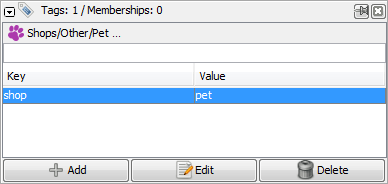
Two segments of the highway were selected (note: they are used in 2 relations)

Dialog usage
This dialog box shows you the existing tags for the selected objects, and allows you to add, edit, or delete tags.
Tags are generally added to objects, and whatever objects you want to edit must be first selected before using any of the controls outlined below. The keys and values in use in OpenStreetMap can be found on the map features page and elsewhere in the OSM wiki.
Note: You can also add tags to selected object using presets from the Presets Menu.
You can either select one object at a time, or select multiple objects, before using the control buttons below. If you have selected multiple objects and they have different values for a particular key, then in the tags dialog box this will be shown as value <different>.
Structure
In the header the total number of tags and memberships of selected objects is given, just below icons and links to presets are displayed if already existing tags match.
The list itself shows all tags (Key/Value) in the upper part and in the bottom part lists the
relations of which selected objects are members of with their roles and their position within the relation.
Buttons
 Add (
Add (Alt+A)
Add key/value pairs to selected objects.
Double clicking in the empty space below the tags or clicking the Add button opens the add value dialog which allows you to enter keys and values.
 Edit (
Edit (Alt+S)
Change selected key/value pair.
If you either double click on a key/value pair entry in the tags dialog or select one entry and then click the Edit button you can edit the value and/or key in the change value dialog.
Double clicking on a membership entry or selecting one membership entry and then clicking on Edit will open the relation editor. If you just want to add and/or edit tags to relation you can simply select the relation using the context menu
 Delete (
Delete (Ctrl+Alt+Shift+D)
Delete selected key/value pairs.
If you select one or several key/value pair in the tags dialog, and then click the Delete button they will be immediately deleted. If you make a mistake then you can use ![]() undo (
undo (Ctrl+Z) on the Edit Menu or the command stack toggle dialog to undo it.
Context Menu
Right click on a entry opens the Tags Context Menu
Advanced Preferences
| Property | Default | Explanation |
|---|---|---|
properties.presets.top | true | If set to true, displays the list of presets matching the current tags.
|
url.openstreetmap-wiki | https://wiki.openstreetmap.org/wiki/ | The address of the OSM wiki used to see the documentation of a tag. |
Back to Toggle Dialogs
Back to Main Help
Attachments (7)
-
Properties_dialog.png
(332.5 KB
) - added by 14 years ago.
screenshot
-
tagsmemberships-single-object.png
(4.4 KB
) - added by 9 years ago.
without parent relations
- tagsmemberships-single-object-multiple-parent-relations.png (6.2 KB ) - added by 9 years ago.
- TagsMembershipDemo.2.osm (1.6 KB ) - added by 9 years ago.
- name-xx.png (5.9 KB ) - added by 6 years ago.
-
josm_TagsMembership_ToggleDialog.png
(99.2 KB
) - added by 5 years ago.
complete screenshot better version
-
role_input_dialog.jpg
(11.3 KB
) - added by 3 years ago.
screenshot of role input dialog
Download all attachments as: .zip


