Languages:
- English
- español
- français
- 日本語
- Nederlands
- русский
- українська
Conflict List
Keyboard shortcut:
Alt+Shift+C — one of the JOSM panels
The Conflict List displays the list of conflicts in the current data layer.
Showing/Hiding the Conflict List
- Click on the
conflict icon in the lower part of the Edit Toolbar on the left side to show or hide the Conflict List.
- Click on the
conflict icon in the Windows menu to show or hide the Conflict List.
- Press
Alt+Shift+Cto show or hide the Conflict List. - It will also open automatically if conflicts were detected.
Working with the Conflict List
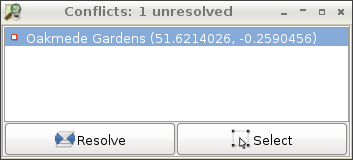
- The Conflict List displays a list of conflicts. The total amount of unresolved conflicts is shown in the header. You can select a conflict by clicking on it.
Resolve launches the Conflict Dialog for the selected conflict. The Conflict Dialog is used to resolve the conflict. Double-Click on a conflict in the list also launches the Conflict Dialog.
Select selects the objects which the currently selected conflicts have been generated for.
- Use View ->
Zoom to selection if the selected element is not visible in the current view.
- Use View ->
Context menu
The context menu has the following options:
Zoom to conflict
Resolve to my versions will resolve all selected conflicts to my versions. Use with care! (expert mode only)
Resolve to their versions will resolve all selected conflicts to their versions. Use with care! (expert mode only)
See also
Back to Windows menu
Back to Sidebar
Back to Main Help
Last modified
5 years ago
Last modified on 2020-03-23T13:20:51+01:00
Attachments (1)
-
conflict_list_dialog.png
(166.0 KB
) - added by 14 years ago.
fixed new screenshot
Download all attachments as: .zip
Note:
See TracWiki
for help on using the wiki.


