Opened 13 years ago
Last modified 8 years ago
#7807 new enhancement
State based drawing
| Reported by: | kr12 | Owned by: | team |
|---|---|---|---|
| Priority: | major | Milestone: | |
| Component: | Core | Version: | |
| Keywords: | GUI usability | Cc: |
Description (last modified by )
now to draw another object with same properties we need ctr-C, A, draw points, ctrl-shift-V. If we need to remain not all tags this will be much more clicks.
Review another usercase - buildings_tools plugin: it draws rect with tag building=yes :) Also it may be 65535 plugins that will draw reserviors, parkings, tennis and socker courts, itc.
And another - drawing power line:
- A) copy points with tag tower, join with line, tag powerline, DO for all lines or for dinner time..
- B) draw lines, ctrl-shift-V tags of powerline, search in forums and find some search expression to find all points on newly created lines....
Potlatchmost of users will never deal with this.
With implementing "state of drawing" form (grid) user will set tags in it and all drawing tools (that creates new geometry) will fill points and links with appropriate tags for points and links. Incremental counters and other user "eval" functions also will be easy available.
The "state of drawing" form will have switch UI element (combobox) that set behavior of this form:
- standalone (independent) - has a button "apply to selected object"
- property picker - form (grid) automatically get tags of selected object
Name, and other user defined tags will be ignored.
Note, all professional editors that care about usability and productivity use instruments that saves it states: brushes in GIMP saves thickness, Foobar2000 saves last used settings of audio converter, all used brush options saved in ZBrush for continue use (this is absolutely impossible to imagine that options must be set every draw step), Blender saves last used render preset and many other things, offline effects in Audacity Samplitude saves its parameters, .....
Attachments (1)
Change History (12)
comment:1 by , 13 years ago
| Description: | modified (diff) |
|---|
comment:2 by , 13 years ago
| Description: | modified (diff) |
|---|
comment:3 by , 13 years ago
comment:4 by , 13 years ago
Tell me please how can I quickly draw 10 power lines with different voltage "using presets: Press [F3]". And how can I swith it quickly to draw town with 20 residental road and 20 tracks? and after town return to continue power lines. Also I cannot find how to create "User-defined presets". Can I create it fast with one click from selected object(s) or I must run emacs, read manual, code, debug, create sorted dataset..?
comment:5 by , 13 years ago
Building tools is an exception, as there are LOTS of buildings to be drawn. For all the others such extended preset code would be much more work and learning tasks than it would be worth.
Presets can be done e.g. in wiki, see [Presets]. Many people develop individual presets for specific tasks.
The toolbar allows to directly access presets. Another ticket already has request to assign individual shortcuts to these.
There are already many possibilities to improve workflow (multi-selection, searching, copying, ...). I think your suggestions only would make everything a lot more complicated without improving the situation.
comment:6 by , 13 years ago
Can you explain why do you think it would be more complicated and when? In use cases, that I give in ticket user have not to learn nothing more. (he can (as before) use simple "pan" that draw raw line and than do as old-mans: ctr-c,ctr-shift-v, search again for presets and be confused about "selection unsuitable"....
Or he can draw with pan that save last used state (and with this magic property it also can pick objects tags without ctr-c). Nothig can be simpler. 1 new pan. and 1 (or 2) new grid that show saved state of last point (and line). You may imagine and understand this as 1 (or 2) hidden object and obedient black slave little gnome who do ctrl-C,ctrl-shift-V for you to set last used tags to newly drawn points (and for lines).
Think again about drawing power lines. And time that used for create new presets.
comment:7 by , 13 years ago
| Description: | modified (diff) |
|---|
comment:8 by , 13 years ago
| Description: | modified (diff) |
|---|
comment:9 by , 13 years ago
| Description: | modified (diff) |
|---|
comment:10 by , 13 years ago
I find UtilsPlugin2's Selection menu combined with advanced search expressions quite useful.
kr12, would you please try out following workflow:
- Draw some lines (powerlines-to-be).
- Select a node you want to use as a template for power poles/towers, Ctrl+C it. Skip this step if you'll use preset for nodes.
- Open search dialog, make sure the replace selection option is selected, search for "new type:way untagged".
- Use Select Way Nodes from the Selection menu.
- Apply tagging - Ctrl-Shift-V or use presets.
- Select a way you want to use as a template for power line, Ctrl+C it. Skip this step if you'll use preset for ways.
- Open search dialog again, search for "new type:way untagged" again.
- Apply tagging - Ctrl-Shift-V or use presets.
When you create a search expression that works for you, you can place in the toolbar as well.
by , 8 years ago
| Attachment: | map_mode_settings.png added |
|---|
comment:11 by , 8 years ago
I'm using the untagged way trick for now, but this is a dirty hack. And especially when mapping larger areas, you might have missed a untagged way from your previous mapping.
We should have some way of adding settings to a map mode. There might be an option to toggle between the different sub-modes (angular ways / normal ways). And we might add an option to split the added way at the current point, because Alt+Click is used to move windows on many systems.
I'd suggest to add a new popup menu that opens if you click on the map mode that is already selected (so first click selects, two clicks open settings). We can then change between modes and we can have the default tags there. Since this is an expert feature, I think having just a tag table is fine. We could add an "import from selection" option.



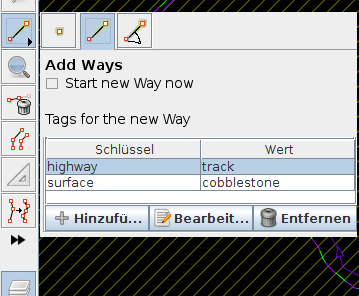
IMO your idea boils down to using presets: Press
[F3], enter search term (can be omitted to access the previously used preset), press enter. User-defined presets are also supported.