The search part would better fit under Help/Preferences/Toolbar or even Help/Action/Search.
Languages:
JOSM Main Toolbar

Some of the important default buttons:
Context menu
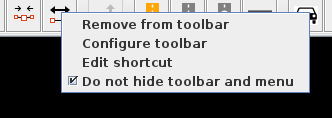 A right click on the main toolbar offers a context menu with following items:
A right click on the main toolbar offers a context menu with following items:
- Remove from toolbar - removes the button from the toolbar (only available if clicked on a button)
- Configure toolbar - to open toolbar preferences for customization
- Edit shortcut - to open keyboard shortcuts preferences (only available if clicked on a button)
- A check box Do not hide toolbar and menu - If checked, the keystroke
TABwill not toggle the main toolbar and main menu.
Customization
All items from the main menu elements including "preset groups" or any "button" from JOSM can be added and removed.
Default buttons may contain popular items, but for one's benefit customize them once,
see toolbar customization.
Saved search button
The 
- If you set
amenity=benchas search expression all objects with the tagamenity=benchwill be selected. - If you set
-selectedas search expression, the selection will invert each time you press the button. - More examples see search
You can create such a button also from within the search dialog.
See also
Back to Main Help
Attachments (2)
-
main_toolbar_context_menu.png
(5.7 KB
) - added by 3 years ago.
context menu
-
default_main_toolbar.png
(13.1 KB
) - added by 3 years ago.
screenshot of default main toolbar
Download all attachments as: .zip







