This page needs some rework. The OSM-wiki page is better structured and better readable.
Languages:
- English
- español
- français
- Nederlands
- русский
Creating lines with mouse or pen using Fast Draw
![]() keyboard shortcut:
keyboard shortcut: Shift+F — is one of the working modes, provided by the FastDraw plugin
Suggested usage - tracing forests, rivers, lakes, twisted roads etc. Without clicking A button or left mouse click too much.
Please use simplification and validator! Do not upload huge and self-intersecting lines.
Usage with streams
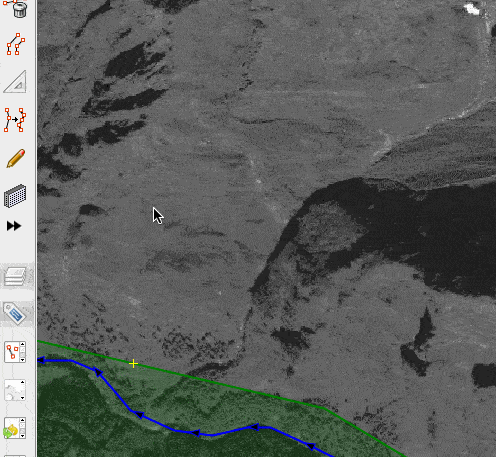
Drawing mode, in simple words:
- Enter the drawing mode, click pen toolbar icon (or
Shift+F). Icon will be set to cross. - (optionally) press
Qto open configuration menu - Point cursor at starting position. Move mouse. Press or hold:
Spacebaror left mouse button - when you want to add more nodes. Icon will we switched to (icon: cross with 3 nodes), it means that nodes will be added.
Automatic simplification, in simple words:
Enter. shape will be automatically simplified with respect to fixed nodes (to reduce number of nodes).- (optionally) fine tune simplification using
UporDownbuttons. Enteragain. Regular OSM way is created and selected.
After step 6, Drawing mode will be disabled and all respective shortcuts will be inaccessible (including Q)
Shortcuts and drawing mode
This sections covers steps 1,3 in detail:
- You can move nodes simply by dragging them
Backspace- to delete one of previous nodes sequentiallyCtrl+Clickon free node makes it fixed (icon: a green dot) - that will not be affected by simplification; you may use it for corners or other significant parts of shape but this is not required- If you point cross cursor over node that was entered by other JOSM tools, it will be added as fixed node
Ctrl+Clickon fixed node (icon: a green dot inside red dot) - makes it normal nodeShift+Click(icon: red cross) - to delete selected nodeShift+Click(icon: red cross) - can also used to delete sequence of insignificant nodes between two fixed nodes; it will be highlighted in blue. After you removed a segment, you will enter redrawing mode, a segment that is currently redrawn will be displayed in yellow:- You can use other shortcuts as usual;
- To finish redrawing and save new nodes of a segment press
Shift+ClickorEscape
Ctrl+Shift+Click(icon: red cross) - will remove all nodes, tool will be ready to use againEscape- to stop editing (you will be prompted to save your edits)- Click on the first node (icon: rectangle with red corners) - will create continuous contour
If only one way is selected (not downloaded from server, to reduce possible problems), you can redraw or re-simplify it by pressing Shift+F twice. Unused points will be deleted when saving line Enter - Enter. Beware - tags are deleted. Undo Ctrl+Z works. This feature can be used to simplify alternatively created ways (tracks etc.) or for resimplifying with different parameters.
Automatic simplification
This sections covers step 4-5 in detail:
Up/Down- will multiply current value by epsilon multiplier (fastdraw.epsilonmult)- Starting value of epsilon (
fastdraw.startingEps) set in Configuration menu - Current value of epsilon displayed in the status bar
- Algorithm will repeat until there
fastdraw.pkmblocksizenodes in a way and while (number of nodes)/(length of a way) is above "Max points count per 1 km" (fastdraw.maxpkm) - epsilon value and starting epsilon value depends on current pixel sizes (zoom level of the map view matters)
Snapping to existing nodes, point fixation
- When dragging and clicking near existing nodes, these can be automatically included in drawn line (they become fixed and are not changed by simplification). You can turn off this behavior in settings
Q. - After clicking on starting line point you close the line, it can not be continued by mouse.
Ctrl+Clickon existing line point - fix or release this point.- By using checkboxes in settings, you can force all nodes added by mouse clicks or Space bar to be fixed.
Advanced Preferences
fastdraw.pkmblocksize- not shown in menu to end user (read above)
See also
- FastDraw OSM-wiki page
Attachments (2)
-
fastdraw-stream.gif
(240.9 KB
) - added by 8 years ago.
https://github.com/mapbox/mapping/wiki/Mapping%20with%20JOSM#plugins https://github.com/mapbox/mapping/issues/162
-
fastdraw-q-settings.png
(12.9 KB
) - added by 8 years ago.
https://github.com/mapbox/mapping/wiki/Mapping%20with%20JOSM#plugins https://github.com/mapbox/mapping/issues/162
Download all attachments as: .zip


