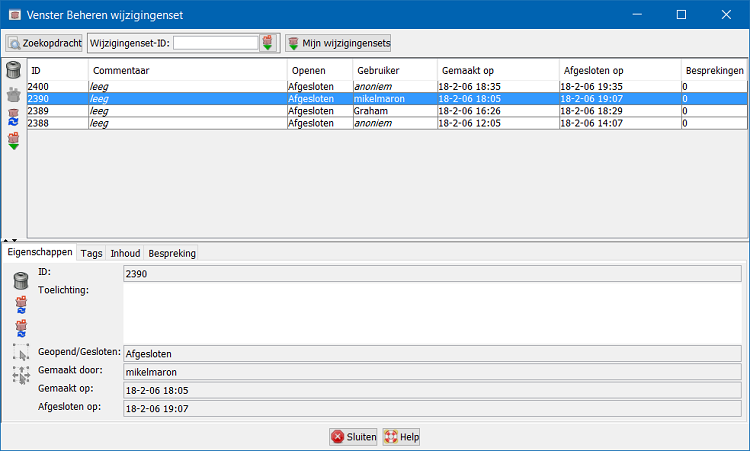| Version 1 (modified by , 8 years ago) ( diff ) |
|---|
Beheren wijzigingenset
Toetsenbord sneltoets:
Ctrl+Alt+C
TOC(inline, heading=Inhoudsopgave)
beheren wijzigingenset starten
er zijn verschillende manieren om beheren wijzigingenset te starten:
- Selecteer het menuitem Vensters->
Beheren wijzigingenset
- Druk op
Ctrl+Alt+C - Selecteer één of meer wijzigingensets in het dialoogvenster Wijzigingensets en klik daar op
.
Het venster Beheren Wijzigingenset
Wijzigingensets bevragen
er zijn verschillende manieren om wijzigingensets te bevragen en te downloaden. De meest voorkomende bewerkingen voor query en download kunnen direct vanuit beheren wijzigingensets worden uitgevoerd. Andere, meer gevorderde, mogelijkheden worden verschaft door het dialoogvenster Zoekopdracht voor wijzigingenset.
Een wijzigingen set bevragen en downloaden op grond van zijn unieke ID
Indien u een specifieke wijzigingenset wilt downloaden waarvan u de ID weet, kunt u die direct vanuit Beheren wijzigingenset downloaden.
- Voer het ID van de wijzigingenset in in het invoerveld in het werkbalkgedeelte van Beheren wijzigingenset
- Druk op
ENTERof klik op.
Als u éé enkele wijzigingenset downloadt, download JOSM zowel de eigenschappen van de wijzigingenset (bijvoorbeeld zijn ID of de datum waarop hij werd gemaakt) en de inhoud van de wijzigingenset (d.i. de lijst met gemaakte, bijgewerkte of verwijderde objecten in deze wijzigingenset).
Uw open wijzigingensets bevragen en downloaden
Wijzigingensets kunnen open of gesloten zijn. Een mapper kan altijd aanvullende objecten uploaden naar een open wijzigingenset waarvan hij of zij eigenaar is.
Indien u de lijst met open wijzigingensets wilt downloaden waarvan u eigenaar bent
Onthoud dat dit alleen de eigenschappen van de wijzigingensets downloadt, zonder de inhoud van de wijzigingenset. Zie hieronder voor het downloaden van de inhoud van de wijzigingensets.
Geavanceerde query's
Geavanceerde querys'zoals
- bevragen van de wijzigingensets die eigendom zijn van ene andere mapper
- bevragen van de meest recente wijzigingensets, open of gesloten, op de server van OSM
- bevragen van wijzigingensets die een object in een specifiek gebied aanpasten (een "bounding box" genoemd)
kunnen worden uitgevoerd met behulp van het dialoogvenster Zoekopdracht voor wijzigingensets.
Starten van het dialoogvenster Zoekopdracht voor wijzigingensets:
De cache van gedownloade wijzigingensets beheren
JOSM onderhoudt lokaal een cache van de gedownloade wijzigingensets van de server van OSM. De inhoud van deze cache wordt weergegeven in het bovenste gedeelte van beheren wijzigingenset.
Wijzigingensets uit de cache verwijderen
Wijzigingensets kunnen uit de lokale cache worden verwijderd. Het verwijderen van de wijzigingenset uit de cache beïnvloedt de server van OSM niet. De wijzigingenset wordt niet verwijderd op de server. In feite is het niet mogelijk om een wijzigingenset van de server te verwijderen.
Removing changesets from the local cache can be useful because the local changeset cache consumes memory, though. You can remove changesets you don't need from the cache in order to free up the memory.
To remove one or more changesets from the local cache
- Select the changesets in the Changeset Manager
- Click on
 or press
or press DEL. Alternatively you may select Remove from cache from the popup menu.
Remove from cache from the popup menu.
Updating the properties of changesets in the cache
Properties of changesets can cache over time. For instance, an open changeset can become closed or the tags of an open changeset can change because it is assigned a new set of tags in another upload.
In order to update the properties of one or more changesets
- Select the changesets in the Changeset Manager
- Click on
. Alternatively you may select
Update changeset from the popup menu.
Note that this will update the changeset properties only. For updating the changeset content, see below.
Downloading/Updating the content of changesets in the cache
A changeset includes a collection of object which have been created, updateded, or deleted by the changeset. These objects are called the changeset content. The size of a changeset content varies, but in general it can become very large. Changesets can grow up to 50,000 objects. Changeset content is therefore not automatically downloaded from the OSM server.
In order to download the changeset content of one or more changesets
- Select the changesets in the Changeset Manager
- Click on
 . Alternatively you may select
. Alternatively you may select  Download changeset content from the popup menu.
Download changeset content from the popup menu.
The content of a changeset may change over time too, provided the changeset is still open. The same steps will always retrieve the lastest content for a given changeset. If the local cache already includes the content of a changeset, this operation will refresh it.
Managing a single changeset
Browsing properties, tags, and content
The detail view in the lower half of the Changeset Manager consists of three tabs:
- Properties - displays the basic properties of the currently selected changeset, i.e. its ID or whether the changeset is open or closed
- Tags - displays the tags assigned to the currently selected changeset
- Content - displays the changeset content
Click on either of these tabs to browse the respective information.
Remove a changeset from the local cache
Updating/Downloading changeset content
There are two commands available to either update the basic properties of the changeset or to update/download the changeset content:
In order to update the changeset properties
In order to update/download the changeset content
- Click on
or
respectively. Depending on whether the changeset content has already been downloaded either of these two actions is available.
Selecting objects in the changeset content in the Map View
If the Map View includes an active data layer you can select all objects in this layer which are also part of the current changeset in the Changeset Manager.
You can also
- Select the tab Content in the detail view
- Select one or more objects in the content
- Click on
 . Alternatively, you may select
. Alternatively, you may select  Select in layer in the popup menu.
Select in layer in the popup menu.
Zooming to objects in the changeset content
If the Map View includes an active data layer you can "zoom to the changeset". Actually, neither the changeset nor the entire changeset content is ever included in a data layer. With "zoom to the changeset" we mean that JOSM zooms to the largest subset of objects in the data layer which is also a subset in the changeset content.
In order to zoom to "zoom to the changeset"
Alternatively, you may zoom to a subset of the changeset content". In order to do so
- Click on the tab Content.
- Make sure the changeset content is downloaded. If not, download it first.
- Select some objects in the changeset content.
- Click on
 . Alternatively, you may select
. Alternatively, you may select  Zoom to layer from the popup menu.
Zoom to layer from the popup menu.
Download and display the history of objects in the changeset content
For an object included in the content of a changeset, you may retrieve and display its history.
- Click on the tab Content.
- Make sure the changeset content is downloaded. If not, download it first.
- Select some objects in the changeset content.
- Click on
 . Alternatively, you may select
. Alternatively, you may select  Show history from the popup menu.
Show history from the popup menu.
See also
Back to Main Help
Attachments (2)
- query-single-changeset_nl.png (2.4 KB ) - added by 8 years ago.
- changesetmanager-screenshot_nl.png (87.0 KB ) - added by 8 years ago.
Download all attachments as: .zip