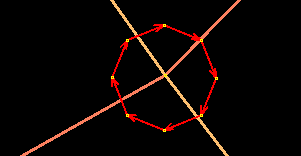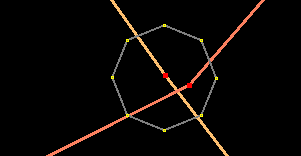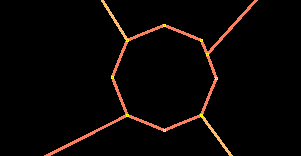| Version 7 (modified by , 15 years ago) ( diff ) |
|---|
他の言語:
このページがJOSMに共通のタスクを実行するためのTipsをいくつか提供できれば幸いです。
共通ノードを共有しているウェイを選択
しばしば、2かそれ以上のウェイがノードの共通のセットを共有しているという状況に出会うことでしょう。select ツールを使うことでだけ、ひとつのウェイを選択することができるようです。
カーソルがウェイ上にある間、マウスの中央ボタンを押下すると、ウェイ一覧のポップアップが表示されます。マウス中央ボタンを押下したままCTRL キーを押下すると、マウス中央ボタンを離して、マウスを左クリックしてポップアップからウェイのひとつを選択することができます。
Macユーザ向け
Mac OSXでは、unix の中央ボタンのように機能するボタンがありません。Mighty Mouse で中央ボタンを使用することができます。Mighty Mouseを接続し、システム設定を開き、"Keyboard and Mouse" をクリックしてボールボタンを"ボタン3"として設定してください。そうすると中央ボタンとして使うことができるようになります。Apple のドライバーでは他のボタンを"ボタン3"として設定できませんので注意してください。この目的にはもっと役に立つマウスドライバーが見つかると思います。
ウェイの伸ばし方
"選択"ツール (S) を使って、既存のウェイの終端を選択してください。 それから、"ノードを描画" ツール (A) を使って新しいノードを描くと自動的にウェイが延長されます。
改訂されたウェイはオリジナルのウェイに新しい要素を加え、name や他の属性を追加すれば延長されたウェイはこれらの属性を保有します。
ウェイにノードを追加する方法
Using the "Draw nodes" tool, move the cross-hairs over the way to which you want to add a node. It will be highlighted.
Click on the way at the point you would like the new node to be added. It will be added, and the tool will wait for you to add more nodes to the new way you are now creating.
Hit the ESC button to stop drawing the new way. You will have now added a new node to an existing way.
交差点をロータリーに変える方法
例えば、誰かが交差点を描いていたとしましょう。でもあなたはもっとよく知っており、代わりにロータリーにしたいと考えたとしましょう。もしそれが小さなものならhighway=mini_roundabout タグを追加しておしまいです。もしそうでなければ、以下の手順となります...
- ロータリーの直径ほどの1本線を描きます。
- その線を選択してツール -> 円形を作成 を使います。
- 丸みが足りないと感じたら、もっとノードを追加してツール -> ノードを円形に配列を使用します。
- 円を横断歩道の上に移動します。
- 選択モードでCTRL+SHIFTを押しながら円を回転させることができます。
さぁ、これから交差点を切り離します :)
- Select the node in the center and unglue it by pressing G (Tools -> UnGlue Ways)
- Click into some empty area to clear the selection. Select the central node again (there are two of them on top of each other now), and move it a bit. The two ways should be separated now.
- Select one of the two nodes an press P (Tools -> Split Way). Select the same node again, unglue it (shortcut G), reselect it and move it a little.
- Repeat with the other way; you should have four loose ends now.
- Move these ends approximately to where they should dock to the circle.
- Click on one of the ends and press A.
- Click on the circle to add the way to the roundabout. (Either snap to one of the existing nodes or click on the segment to add another node.)
- Select the same node again and press the Delete key to remove it.
- Repeat for the other three ends.
- Done!
Notes:
- Check that the circle has the right orientation. (Use Tools -> Reverse Ways to change it.)
- Check whether the ways are part of some relation. If you don't care for relations, then please don't destroy them. It's nice to have neat roundabouts, but relations are actually useful :) .
- See http://wiki.openstreetmap.org/wiki/Tag:junction%3Droundabout for more details.
How to use voice notes and continuous sound recordings
LinuxでのJOSMの利用
Running: java -jar ./josm-tested.jar
Main Helpに戻る