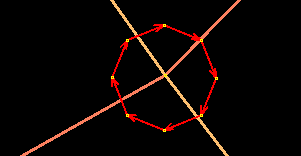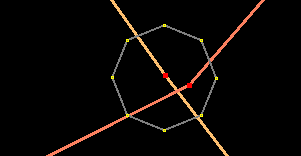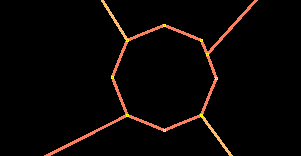| Version 22 (modified by , 13 years ago) ( diff ) |
|---|
Languages:
HowTo
This page will hopefully give you some tips on how to perform common tasks in JOSM.
Select a way sharing common nodes
Quite often you will come across the situation where two or more ways share a common set of nodes. Using the select tool you seem to only be able to select one way.
If you hold down the middle mouse button while the cursor is over the ways you get a pop up listing the ways. If you hold CTRL while the middle mouse button is still held down, you can release the middle mouse button and then use the left mouse button to select one of the ways from the pop up.
Alternativ you can use the AltGr Key to switch through the different lines step by step with the normal mouse button.
for Mac users
On Mac OSX, there's no button that works as a middle button like with unix. You can use the middle button with a Mighty Mouse. Connect Mighty Mouse, Open System Preferences, click "Keyboard and Mouse" and configure the Ball button as "button 3". Then it can be used as the middle button. Note that you cannot configure other buttons as "button 3" with the Apple Driver. Maybe you can find a more useful mouse driver for this purpose.
How to extend a way
Use the "Select" tool (S) and select the end of the existing way. Then, use the "Draw nodes" tool (A) to draw new nodes which will automatically extend the way.
The revised way will contain the original way plus the new elements and if you named it or added any other attributes the extended way will have those attributes.
How to add a node to a way
Using the "Draw nodes" tool, move the cross-hairs over the way to which you want to add a node. It will be highlighted.
Click on the way at the point you would like the new node to be added. It will be added, and the tool will wait for you to add more nodes to the new way you are now creating.
Hit the ESC button to stop drawing the new way. You will have now added a new node to an existing way.
How to change an intersection into a roundabout
Say, someone drew an intersection, but you know better and like to have a roundabout instead. If it's a small one, add the tag highway=mini_roundabout and you are done. If not, proceed...
- Draw a single line, approximately as long as the diameter of the roundabout.
- Select the line and use Tools -> Create Circle.
- If you think, it is not round enough, add more nodes and use Tools -> Align Nodes in Circle.
- Move the circle on top of the crossing.
- You can rotate the circle holding CTRL+SHIFT in Select mode.
Now we dismember the junction :)
- Select the node in the center and unglue it by pressing G (Tools -> UnGlue Ways)
- Click into some empty area to clear the selection. Select the central node again (there are two of them on top of each other now), and move it a bit. The two ways should be separated now.
- Select one of the two nodes an press P (Tools -> Split Way). Select the same node again, unglue it (shortcut G), reselect it and move it a little.
- Repeat with the other way; you should have four loose ends now.
- Move these ends approximately to where they should dock to the circle.
- Click on one of the ends and press A.
- Click on the circle to add the way to the roundabout. (Either snap to one of the existing nodes or click on the segment to add another node.)
- Select the same node again and press the Delete key to remove it.
- Repeat for the other three ends.
- Done!
Notes:
- Check that the circle has the right orientation. (Use Tools -> Reverse Ways to change it.)
- Check whether the ways are part of some relation. If you don't care for relations, then please don't destroy them. It's nice to have neat roundabouts, but relations are actually useful :) .
- See http://wiki.openstreetmap.org/wiki/Tag:junction%3Droundabout for more details.
How to use voice notes and continuous sound recordings
See Audio Mapping.
How to reset the preferences
Using JOSM under Linux
Running: java -jar ./josm-tested.jar
Howto use Validator
See Validator examples for some examples howto solve errors detected by validator.
Back to Main Help
Attachments (8)
- roundabout1.png (2.5 KB ) - added by 15 years ago.
- roundabout2.png (3.0 KB ) - added by 15 years ago.
- roundabout3.png (2.1 KB ) - added by 15 years ago.
- roundabout4.png (2.0 KB ) - added by 15 years ago.
- roundabout5.png (1.9 KB ) - added by 15 years ago.
- roundabout6.png (1.4 KB ) - added by 15 years ago.
- roundabout7.png (1.6 KB ) - added by 15 years ago.
- roundabout8.png (1.6 KB ) - added by 15 years ago.
Download all attachments as: .zip