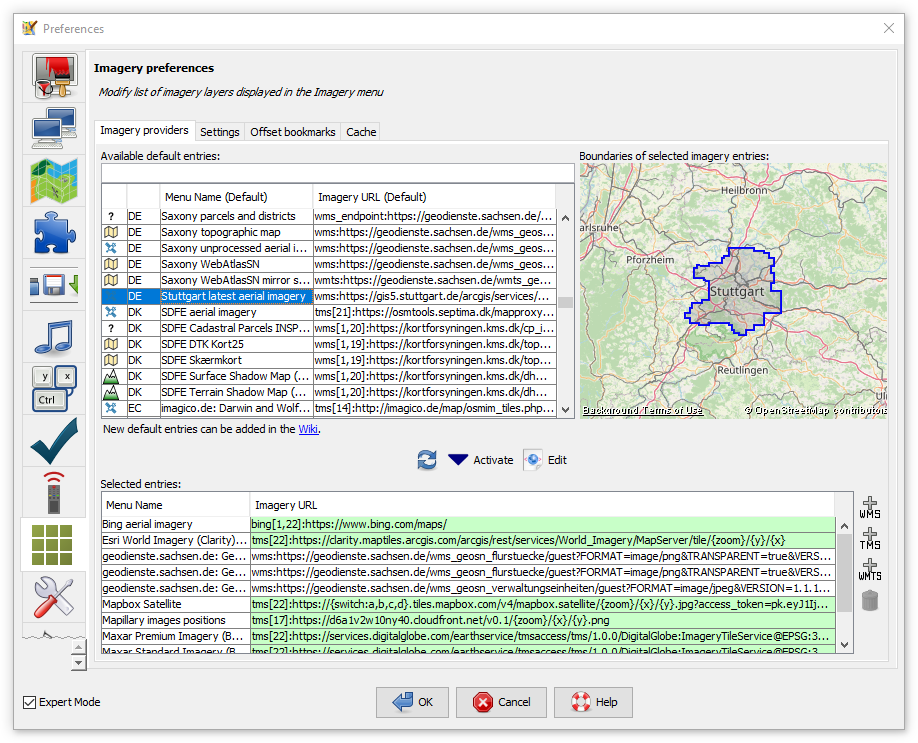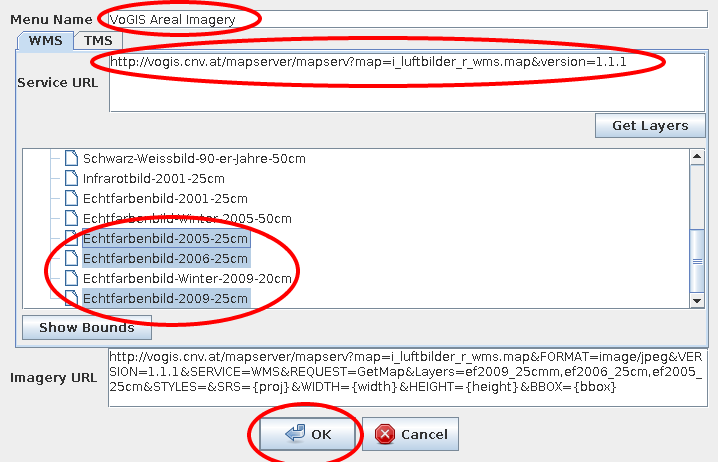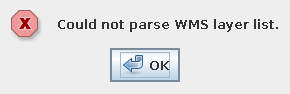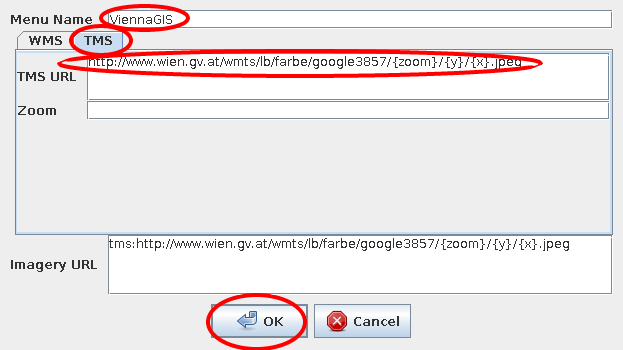| Version 12 (modified by , 12 years ago) ( diff ) |
|---|
This page is incomplete. The "settings" and the "offset bookmark" tabs are not explained.
Languages:
- English
- español
- français
- italiano
- 日本語
- Nederlands
- русский
- українська
Preferences > Imagery
 Adding or deleting predefined/custom WMS/TMS imagery sources, general imagery settings and offset bookmarks.
Adding or deleting predefined/custom WMS/TMS imagery sources, general imagery settings and offset bookmarks.
Imagery providers
This is the place to modify the list of imagery providers that is presented in the imagery menu and from which you can activate the imagery layers.
Add predefined imagery
- Select one or more imagery provider of interest in the Available default entries table on the left
- Optional: verify bounds on the map on the right
- Click Activate
- Click OK to close the preferences dialogue
Add custom WMS imagery
- Insert Menu Name
- Paste Service URL (Mac users: paste is ctrl-v in josm)
- Click Get Layers
- Select one or more layers
- Click OK to close the window
- Click OK to close the preferences dialogue
Troubleshooting
If the WMS layer list cannot be loaded, a warning dialogue is shown:
To trace the problem, copy the URL from most recent line from the console (e.g., GET http://vogis.cnv.at/mapserver/mapserv?...) and open it in your browser.
Add custom TMS imagery
- Click
 just to the right of the Selected entries table on the bottom half of this tab
just to the right of the Selected entries table on the bottom half of this tab
- Click TMS!
- Insert Menu Name
- Paste TMS URL, replace
x,y,zoomparameter in the URL by{x},{y},{zoom}, respectively. Use for instance{switch:a,b,c}or{switch:1,2,3,4}for a random selection of the subdomain. Example:http://{switch:a,b,c}.www.toolserver.org/tiles/bw-mapnik/{zoom}/{x}/{y}.png. See Maps#TileMapServicesTMS for more options. - Optional: insert the zoom range in Zoom
- Click OK
Delete entry from imagery list
Advanced: Add entry to list of predefined imagery
Read the Documentation and edit Maps.
Attachments (12)
- wms.png (25.2 KB ) - added by 13 years ago.
- wms-error.png (2.8 KB ) - added by 13 years ago.
- tms.png (11.7 KB ) - added by 13 years ago.
- scr_imagery_prefs_cache.png (71.4 KB ) - added by 6 years ago.
- predefined-imagery.png (193.8 KB ) - added by 4 years ago.
-
PreferencesImagerySettings.png
(151.1 KB
) - added by 4 years ago.
new screenshot
-
PreferencesImageryProviders.png
(434.6 KB
) - added by 4 years ago.
new screenshot
-
PreferencesImageryOffsetBookmarks.png
(121.9 KB
) - added by 4 years ago.
new screenshot
-
PreferencesImageryCache.png
(151.8 KB
) - added by 4 years ago.
new screenshot
-
PreferencesImageryAddWms.png
(69.5 KB
) - added by 4 years ago.
new screenshot
-
PreferencesImageryAddWmts.png
(58.5 KB
) - added by 4 years ago.
new screenshot
-
PreferencesImageryAddTms.png
(91.0 KB
) - added by 4 years ago.
new screenshot
Download all attachments as: .zip