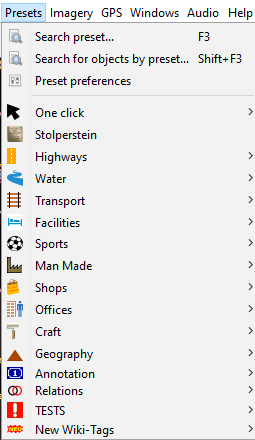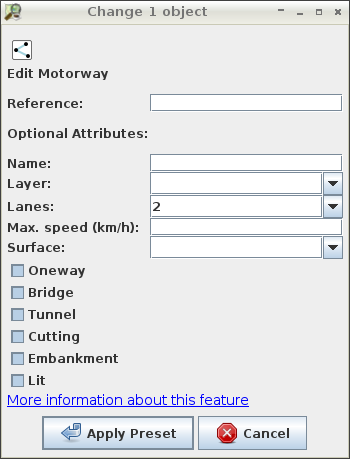| Version 23 (modified by , 5 years ago) ( diff ) |
|---|
This page is incomplete and needs some more content.
Languages:
If you are looking for complete reference of Presets, see presets.
Main menu > Presets
This brings up a list of predefined groups of tags which you can then choose to apply to the currently selected objects.
A new window will open if the selected objects' types suit the preset. Depending on the preset this window might have several additional tags to choose from. There are different ways to add the value to the corresponding keys:
- free lines to type in text (e.g.
name=). - drop-down lists to choose from (e.g.
surface=). - check boxes (e.g.
oneway=yes/no).- Note: Actually there are three states: key not set, yes and no.
The JOSM installation comes with a default set of presets and a list of additional presets, which cover most of your mapping needs. However you can add / modify the default or design a new one by creating your own preset file. You can sort the preset menu alphabetically by checking the box Sort presets menu in the preset preferences.
Installing presets
Presets are installed under map settings in the preferences.
See Edit -> Preferences -> Map settings -> Tagging presets
See also
Attachments (3)
-
road-preset.png
(19.8 KB
) - added by 12 years ago.
new screenshot
-
preset_list2.png
(14.5 KB
) - added by 6 years ago.
preset list update
-
josm_restaurant_preset.png
(52.0 KB
) - added by 5 years ago.
screenshot with all relevant items
Download all attachments as: .zip