| Version 29 (modified by , 9 years ago) ( diff ) |
|---|
Languages:
Draw Nodes
 Keyboard shortcut:
Keyboard shortcut: A
TOC(inline)
This tool behaves differently depending on how you use it.
Standard Mode
- when selection is empty, If you click on a blank area of the screen you add a new node independent of any existing way.
- If you select one node and then click on a blank area of the screen you add a new node to the end of the existing way or create a new one.
- If no node is previously selected and you click between (or very close to) two nodes in an existing way the new node is added on the existing way, between two existing nodes. If two ways cross, and there currently is no node in common at the junction, and you click near the intersection of the two ways, then the node will be inserted into both ways, which will then share a common point.
- If a node is previously selected and you click between two nodes in an existing way the new node is added on the existing way, between two existing nodes, and a way is drawn between the previously selected node and the new node.
- The drawing stops, if you make a double click when creating the last node or if you click on a node or way segment which is already part of the currently drawn way.
- If you are currently not drawing, then you can select nodes with a double click. If the node is an end node of a line then also the line gets selected.
Continuous drawing
Snaps to existing nodes or ways

- If you click near an existing node it draws a "segment" between what was previously selected and the existing node, and this allows you to re-use existing nodes to make a new way / area (so that certain nodes and "segments" can be reused in more than one way/ area).
It will continue selected ways
Modifiers
Alt modifier
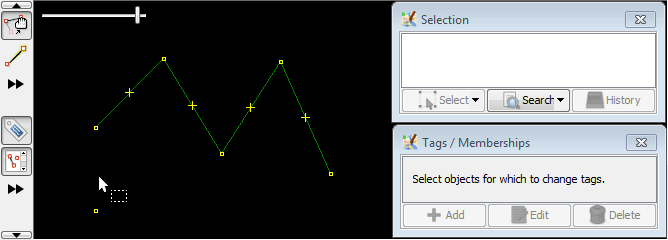
If you hold down the Alt key when using this tool it starts a new way, rather than continuing an existing way.
Shift modifier

If you hold down the Shift key whilst using this tool it disables the "auto-connect" feature. So segments will not be drawn between new nodes.
Ctrl modifier

If you hold down the Ctrl key whilst using this tool it disables the snapping to an existing way, allowing you to draw nodes close to, but not part of an existing way.
Combination of modifiers
You may optionally use one or many modifiers at once to get desired result.
Here is Ctrl modifier used with Shift at once:

Note
There is another way to add nodes.
When you zoom in to higher resolutions you will note that on a way, between a pair of nodes, there is a + symbol. If you drag this with the mouse it automatically becomes a new node. Using this method it is very easy to modify an existing way.
Angle snapping
You can choose the direction of next segment to make specific angle between segments (0,30,45,90, degrees etc.).
To enable this mode press A again and see helper lines while moving mouse.
To fix the direction and move mouse far from snapping line, please hold A key.
Right click on any way segment when snapping allows to use that segment as reference (for example, to draw segment that is parallel, perpendicular or 45 degrees-aligned to the reference segment). Instead of the right click you can also hold Ctrl while moving mouse over desired reference segment.
To choose angles, disable showing helper geometry, or disable snapping, use right-click on Angle symbol in statusbar and select corresponding item in popup menu.
See also
Back to Edit Toolbar
Back to Main Help
Attachments (21)
- ex1-shift.gif (28.4 KB ) - added by 9 years ago.
- ex1-ctrl+shift.gif (34.7 KB ) - added by 9 years ago.
- ex1-alt.gif (63.7 KB ) - added by 9 years ago.
- ex1-ctrl.gif (41.4 KB ) - added by 9 years ago.
- ex1-snapping.gif (55.0 KB ) - added by 9 years ago.
- ex1-will-continue-way-on-leaf-nodes-and-wont-at-middle.gif (73.7 KB ) - added by 9 years ago.
- ex1-selected-node-draw-a-segment.gif (36.7 KB ) - added by 9 years ago.
- ex1-click-to-select-a-node-or-exit-drawing-on-leaf-node.gif (38.6 KB ) - added by 9 years ago.
- ex1-empty-selection-click-on-blank.gif (40.8 KB ) - added by 9 years ago.
- ex1-double-click.gif (45.5 KB ) - added by 9 years ago.
- ex1-click-on-self-when-drawing-will-deselect.gif (81.8 KB ) - added by 9 years ago.
- ex1-select-deselect-without-double-click.gif (44.8 KB ) - added by 9 years ago.
- ex2-snapping.gif (45.6 KB ) - added by 9 years ago.
- ex1-common-nodes-with-another-way.gif (36.1 KB ) - added by 9 years ago.
- ex2-common-nodes-wtih-other-way-and-without-common-nodes.gif (150.5 KB ) - added by 9 years ago.
-
josmwiki-actiondraw.osm
(831 bytes
) - added by 9 years ago.
sandbox file upload='false'
- ex1-anglesnapping-way-along-segment.gif (67.2 KB ) - added by 9 years ago.
- ex2-anglesnapping-degrees.gif (53.7 KB ) - added by 9 years ago.
- ex3-anglesnapping-change-base-segment.gif (81.7 KB ) - added by 9 years ago.
- ex4-anglesnapping-base-segment-preserved-untill-mode-disabled-or-segment-changed.gif (82.1 KB ) - added by 9 years ago.
-
ex1-left-mouse-click-will-add-nodes-on-overlapping-ways.gif
(72.1 KB
) - added by 2 months ago.
Example for left mouse click and overlapping ways
Download all attachments as: .zip



